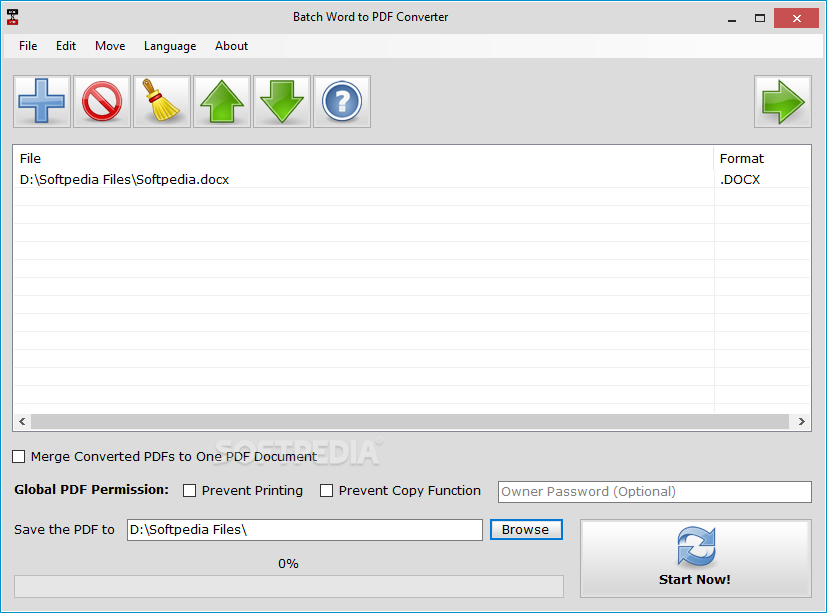
For years, I've been using Google Drive as a quick and dirty way to convert dozens of Word files into PDFs with a few clicks (using this great tutorialas my guide). This saved me a lot of time in creating handouts for my students.
However, in the new Google Drive, the option to bulk download your Google Docs files as PDFs is gone (instead, it just defaults to downloading them as Word files). You can still download Google Docs files as PDFs if you open them up individually -- but that's pretty time consuming if you have dozens of handouts to convert (as I do pretty much every semester).
For awhile, I got around this by switching back to the "old" Google Drive whenever I wanted to do a conversion, but that option has now disappeared. There are other tools out there for bulk converting PDFs though, annoyingly, many of them (especially on Mac) don't retain hyperlinks.
Thankfully, there's a workaround that allows you to still use Google Drive to do your batch conversions: Google Takeout. Google Takeout is a service offered by Google that lets you essentially download all of your data from Google services -- emails, photos, documents -- into one massive ZIP file. But you can also use it to do a batch conversion on a single folder of documents.
First, check your Google Drive settings and make sure its set to convert uploads to Google Docs format (you can switch this back after).

Now create a new folder in Google Drive (like "PDF Conversions") and upload all your Word files to that folder. If you want to convert files for multiple projects at the same time (like handouts for several different classes), just create subfolders within that one main folder.
Go to Google Takeout. By default, everything will be selected for download. You don't want this (it will take hours). Click on "Select None" then scroll down to Google Drive and turn it on. Then, instead of downloading "all files and folders", choose "Select files and folders" and choose your "PDF Conversions" folder. Then make sure that the file format for documents is set to "PDF".
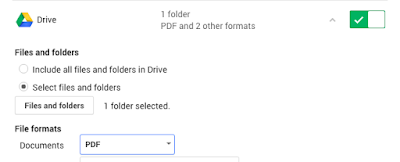
Click Next. The defaults on the next page (ZIP file, email notification) are fine. Press Create archive.
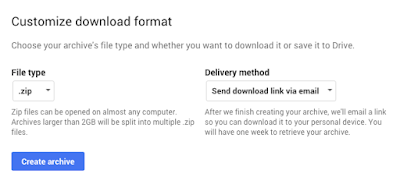
You'll get a little status bar showing you how the conversion is coming along but you don't have to sit there and wait. Close your browser and you'll get an email when it's all done (depending on how many files you have, this may take a few minutes). Click on the link and then download the archive.
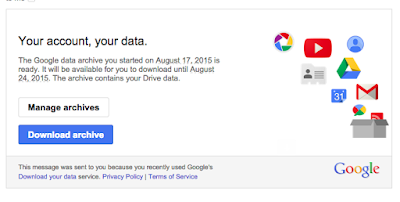
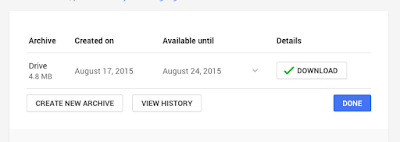
Open up the ZIP file and you should have all your PDFs -- with hyperlinks included -- inside. I've used this technique a few times -- including for dozens of Word files at a time -- and it seems to work great. The only minor bug I've noticed is that if your Word filename is longer than 90 characters (before the .docx), everything after 90 characters seems to get cut off.
Hope this workaround saves some other folks out there some time.
(For those wanting an even quicker, but much nerdier, solution, if you install LibreOffice you can use its command-line toolsto batch convert DOCX files to PDF too. On first glance, it seems to handle some of the formatting a bit better than Google Drive. Thanks to Kevin McArthurfor the suggestion.)
Источник: http://www.chadskelton.com/2015/08/how-to-use-new-google-drive-as-batch.htmlHowever, in the new Google Drive, the option to bulk download your Google Docs files as PDFs is gone (instead, it just defaults to downloading them as Word files). You can still download Google Docs files as PDFs if you open them up individually -- but that's pretty time consuming if you have dozens of handouts to convert (as I do pretty much every semester).
For awhile, I got around this by switching back to the "old" Google Drive whenever I wanted to do a conversion, but that option has now disappeared. There are other tools out there for bulk converting PDFs though, annoyingly, many of them (especially on Mac) don't retain hyperlinks.
Thankfully, there's a workaround that allows you to still use Google Drive to do your batch conversions: Google Takeout. Google Takeout is a service offered by Google that lets you essentially download all of your data from Google services -- emails, photos, documents -- into one massive ZIP file. But you can also use it to do a batch conversion on a single folder of documents.
First, check your Google Drive settings and make sure its set to convert uploads to Google Docs format (you can switch this back after).

Now create a new folder in Google Drive (like "PDF Conversions") and upload all your Word files to that folder. If you want to convert files for multiple projects at the same time (like handouts for several different classes), just create subfolders within that one main folder.
Go to Google Takeout. By default, everything will be selected for download. You don't want this (it will take hours). Click on "Select None" then scroll down to Google Drive and turn it on. Then, instead of downloading "all files and folders", choose "Select files and folders" and choose your "PDF Conversions" folder. Then make sure that the file format for documents is set to "PDF".
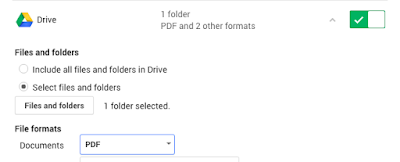
Click Next. The defaults on the next page (ZIP file, email notification) are fine. Press Create archive.
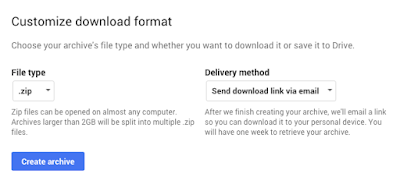
You'll get a little status bar showing you how the conversion is coming along but you don't have to sit there and wait. Close your browser and you'll get an email when it's all done (depending on how many files you have, this may take a few minutes). Click on the link and then download the archive.
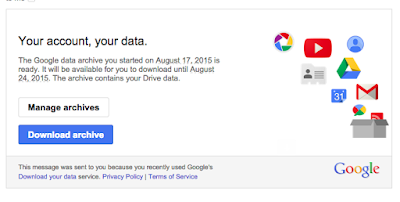
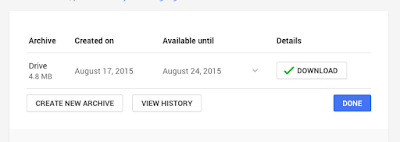
Open up the ZIP file and you should have all your PDFs -- with hyperlinks included -- inside. I've used this technique a few times -- including for dozens of Word files at a time -- and it seems to work great. The only minor bug I've noticed is that if your Word filename is longer than 90 characters (before the .docx), everything after 90 characters seems to get cut off.
Hope this workaround saves some other folks out there some time.
(For those wanting an even quicker, but much nerdier, solution, if you install LibreOffice you can use its command-line toolsto batch convert DOCX files to PDF too. On first glance, it seems to handle some of the formatting a bit better than Google Drive. Thanks to Kevin McArthurfor the suggestion.)

0 thoughts to “Download pdf batch”